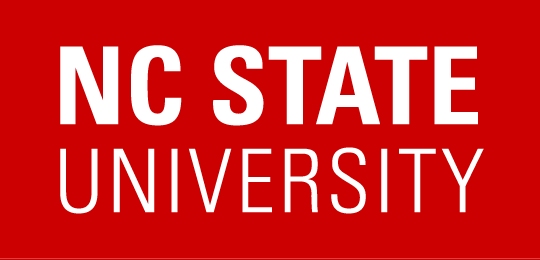Critical Updates
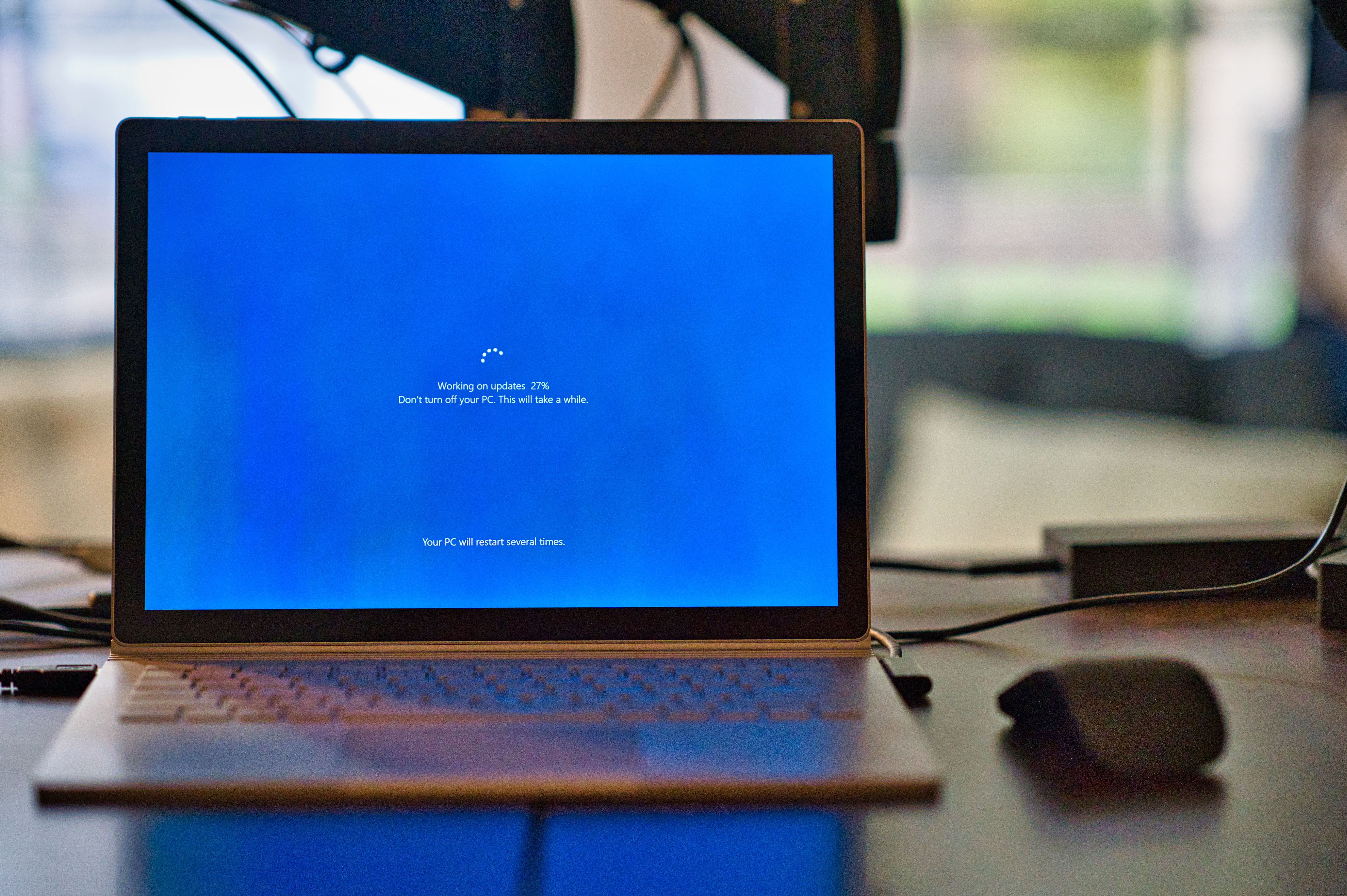
You have probably received pop-up notifications on your phone and computer telling you to update your operating system and applications. Chances are, you will click the “remind me later” button and forget about it. However, you should update your device as soon as possible to protect your device’s security.
3 Reasons to Update Your OS & Applications on Time
- Software updates often contain critical software patches that close security holes. If you do not update your devices on time, it will be the same as leaving the door of your house open for anyone to come into. In this case, it will be easy for hackers to infiltrate and steal your data. Data such as your name and banking information that can be sold on the dark web.
- You also have to think about your friends, family, and coworkers. If a virus gets passed onto your device it can be passed to them as well. Updating your device helps to keep viruses from being downloaded on your device.
- Software updates improve the performance of your device and applications on your device. It includes enhanced features such as more speed, stability, and advanced security options such as face recognition applications.
If you think you are going to forget updating your devices, it is a good idea to have automatic updates.
Automatically Updating Your Device’s Operating System
Android users have the option to choose a specific time they would like to download software updates on their devices. Android:
- Go to “Settings”
- Click on “Scheduled update”
- Turn “Scheduled software updates” on
- Select the time you want to update your device
Apple users cannot choose a specific time, but they can choose to update their devices overnight. Apple:
- Go to “Settings”
- Click on “General”
- Click on “Software Update”
- Turn on “Install IOS Updates” under “Automatic Updates”
Windows 10 is set by default to update your operating system automatically. But it is a good idea to check if it is turned on. Windows 10:
- Select the “Windows” icon on the bottom left of your screen
- Click on the “Settings” icon
- Go to “Update & Security”
- If it says “You’re up to date” then you do not have to click on “Check for updates”
Automatically Updating Apps
Android:
- Open the “Google Play Store” app
- Click on the three bars and go to “Settings”
- Turn on “Auto-update apps” on any network or over Wi-Fi only
Apple:
- Go to “Settings”
- Click on “iTunes & App Stores”
- Enable “App Updates” under the “Automatic Downloads” section
Windows 10:
- Select the “Windows” icon on the bottom left of your screen
- Go to the Microsoft Store, click on the three dots in the upper right corner and select “Settings”
- Go to “App updates” and set “Update apps automatically” to On
There is no excuse, it only takes a few minutes to update your devices to keep them more protected and functional.
Education Use For education use, we also made a Updating OS & Apps Powerpoint to help better understanding the topic.